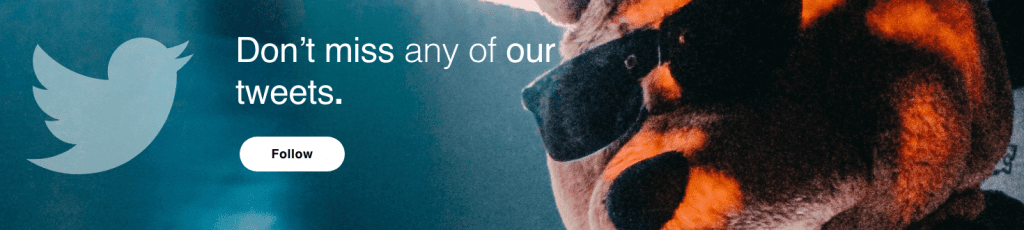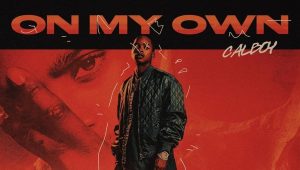From Call of Duty to Fifa, PlayStation has been a staple in most of our lives for 30 years. But it’s not just the games that are great; the Impulse Responses are also great. Let’s put them to work by importing them into FabFilter Pro-R 2 and using them in a techno track.
Upon its original release back in 1994, the PS one was a groundbreaking home console that advanced gaming in a multitude of ways. As much as we’ve lost hours or weeks (possibly years?) to playing the games, the other aspect of Sony’s groundbreaking machine caught our ear.
The original loading sound (you know, the one) was simply three sounds played at once. The depth was created by its own inbuilt reverb algorithm. A few years back, producer and video game music specialist Shirobon captured this reverb by playing sine waves on the console’s CD player and recording them back into his computer, thus recreating the legendary spaces.
These spaces are known as Impulse Responses (IRs for short). The beauty of IRs is how much fun they can be. You can, for example, download IRs, including the original 1960s Batcave. Or an abandoned nuclear bunker. Or the inside of a Mercedes Transporter Van. And whilst you can immerse yourself in a lot of distinct environments (EchoThief is a gold mine of Impulse Responses), you can also grab a microphone and record your own, anytime and anywhere.
If you’re looking for unique reverbs, Impulse Responses are your North Star. This is why when FabFilter released the Pro-R 2 last year, one of the main talking points was how users can now load their own. Once imported, they’re analyzed by Pro-R 2 and converted to reverb settings, decay rate, and output EQ to match the sound of the IR as well as possible.
Therefore, for this Tutorial, we will show you how to use your own Impulse responses in Pro-R 2. We’ll use the PS one IRs from Shirobon, which are available on his Bandcamp, run through how to import them, tweak the settings, and apply them in the context of a techno beat.
Here’s what we’re making today:
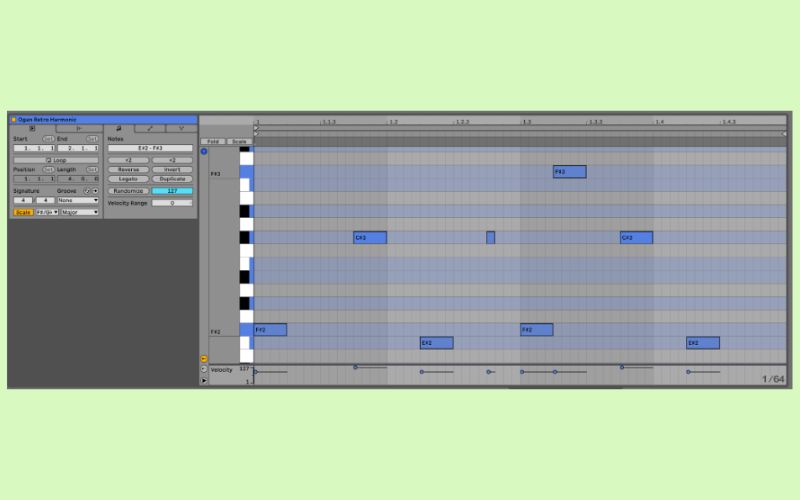
- Difficulty: Mid-level
- Sounds: Ableton / Splice / Pro-R 2
Let’s get into it. Remember, click any image to enlarge!
Step 1: Creating the Organ
This isn’t a Synth Secrets, so we’re moving quickly through this section. Create a series of MIDI patterns with your favorite lead synth. We’re using Ableton’s Wavetable instrument named “Organ Retro Harmonic.”
First, change Oscillator 1’s pitch to -12 semitones. Select the 2nd oscillator and pitch it up by 16 semitones. Adjust the Oscillator Gain to 0.0dB. Then push the Sub Gain to 0.0dB. Finally, change the unison to Shimmer, the voices to 8, and drive the amount to 100. This is a simple one-bar melody playing on a loop for 8 bars.

Step 2: Loading the Impulse Response
Insert FabFilters Pro-R2 VST onto the organ channel.
Click “Import IR” from the presets menu and select “Shirobon – PS1 Reverb- Impulse Responses – 04 PS1 Hall IR.wav”.
Change the Style to Vintage. This is optimized for early digital reverb classics, which is fitting for the PlayStation IRs.
Turn the Character dial to 100%. This adds extra modulation to the reverb, creating a chorus-like effect perfect for synth sounds.
Bring the Distance down to 0% as we want the effect close to the front of the mix, and pull the Space dial down to 0.75s.
Finally, increase the Brightness to 100%. Reducing Brightness can result in a more natural sound, but as we’re after a synthetic quality, we’re pushing it to its max.

Step 3: EQing the reverb
Reverb can add extra unwanted frequencies. With Pro-R-2’s built-in EQ, we don’t have to look far, and FabFilter has a great EQ heritage with its own Pro-Q 3. We’re in safe hands.
To add additional shine to the sound, push the Decay Rate EQ bell filter (blue colored) for the decay rate from -12dB to +18dB. Then, to clean out any muddiness, cut the low frequencies for decay rate EQ and post-EQ (yellow colored) at approximately 300Hz.
As an unnatural sound is the goal, pushing the Decay Rate EQ helps achieve this. N.B Post EQ is when the direct signal comes after the equalization, which is just the ticket.
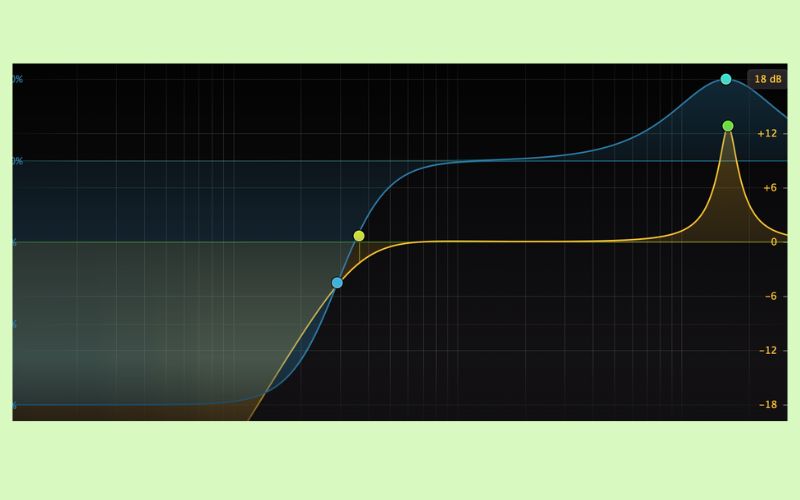
Step 4: Creating contrast
Begin by duplicating the entire organ channel and dragging the reverb from the original organ to the newly created organ. We only want the Pro-R 2 on the second channel.
Return to the newly created organ, pitch up the MIDI notes in the piano roll by one octave, and turn the reverb’s dry/wet(MIX) to 100%. Decrease the channel volume by 3dB.
Finally, reduce Oscillator 1’s Wave Position to 0% on the Wavetable synth. By doing this, a new harmonic texture is created for the reverb to showcase. We now have the original organ staying punchy, but we have the beautiful high sheen of reverb with the new layer.
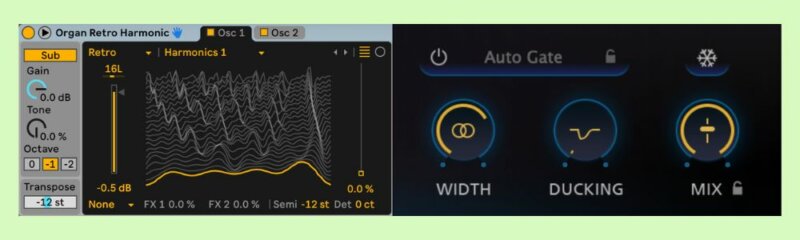
New organ on solo:
Layered with the original:
Step 5: Adding vocals
Find a suitable vocal sample. Try to find a dry vocal if possible. This one was taken from Splice’s 91Vocals “star girl – lofi synthwave” pack.
Firstly, chop the sample as desired. Next, duplicate this channel twice and pitch one channel up 12 semitones and the other down semitones. When pitching the vocals, try to do so with the Complex Warping algorithm.
Lower the volume of the duplicated audio channels by 2 dB. Lastly, group all three vocal channels into one group so they can be processed together.
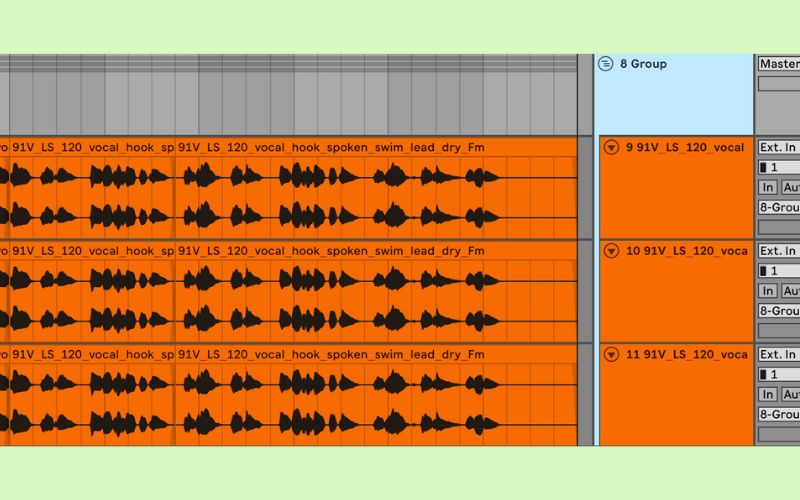
Step 6: Processing the vocals
First, add the Pro-R 2 to the vocal group. Load the IR named “Shirobon – PS1 Reverb- Impulse Responses – 03 PS1 Dome IR.wav”.
This time, however, for the style, select Plate. This will give a metallic tone to the sound, and plate reverb is very common for vocals.
Bring the DISTANCE up to 100% for added depth and extend the WIDTH to 120%. This will amplify the stereo signal so there is better mono compatibility.
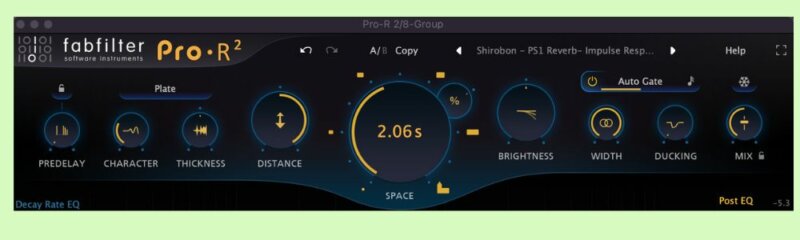
Step 7: Gating the reverb
A great feature of Pro-R-2 is Auto Gate. Not only does it add interesting rhythms to the sonics of the sound, it also adds space in the mix and can be used as a replacement to sidechaining.
Its intelligent algorithm automatically adjusts the threshold, as well as the attack and release. Switch it on, select 1/16 Note, and listen to it transform the sound. Don’t forget to experiment here. Auto Gate can be one of the most powerful and intuitive tools in your drawer.
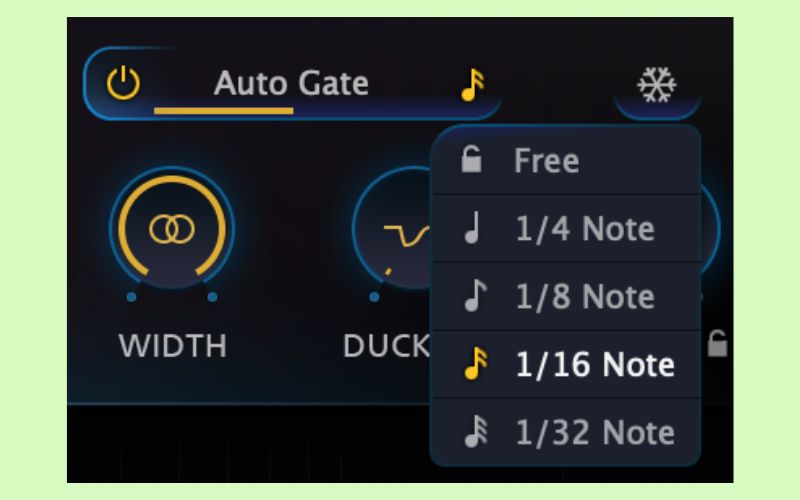
Step 8: Back to the EQ
Select all the node’s lower frequencies and drag them to the mid-high freq range. Drag band 1 down so that it’s at 50%, and drag band 4 down so that it’s at 100%.
The Dome IR has some unusual resonant frequencies that could cause issues in the mix at such frequencies, so it’s important these are attenuated. There should be a distinct loss of low frequencies in the reverb now, making even more space in the mix for the bass.
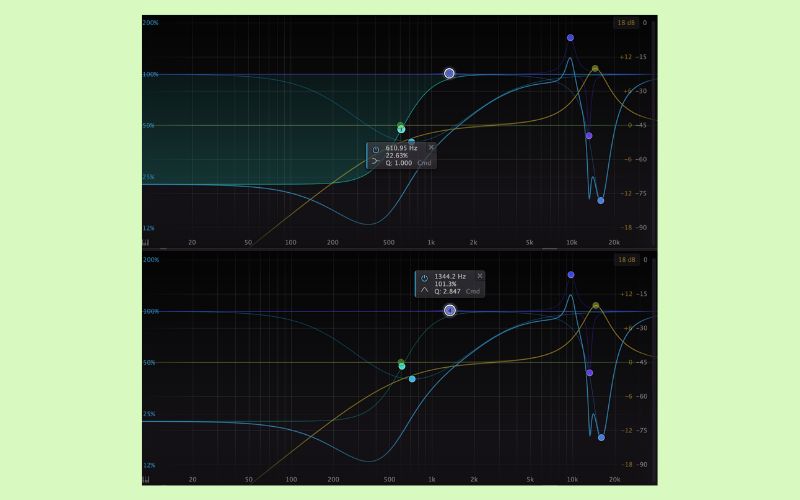
Step 9: EQ automation
To add a final level of rhythm to the vocals, add an EQ and create a pattern of interest using a low cut. The variances can be rearranged, or even the entire EQ switched off for certain sections of the piece with the aim of having something constantly evolving.

Step 10: EQing the master
Place the Pro-R 2 on the master channel. Yes, reverb on the master. It’s not everyone’s thing, but rules are there to be broken!
Adjust the Space to 0.20s and cut all the low frequencies on the Decay Rate EQ and the Post EQ.
With the Pro-R 2 on the master channel, we can automate the mix to move from dry to wet to make a transition. Go easy, however, and use this sparingly. Over four bars, it makes for a decent intro.
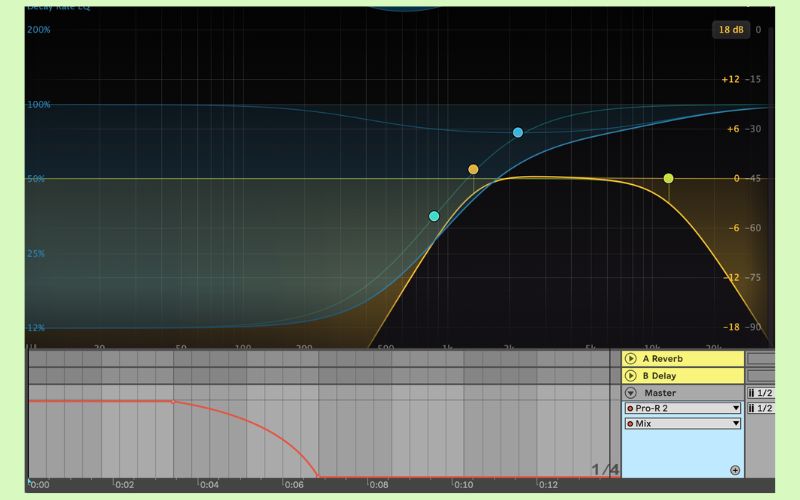
And with some drums for context:
FabFilter Pro-R 2 is out now. Find out more on the FabFilter website.
While you’re here, you may enjoy learning how to recreate James Holden ‘The Sky Was Pink’ using Twin 3 by FabFilter.
Follow Attack Magazine
*Attack Magazine is supported by its audience. When you purchase through links on our site, we may earn an affiliate commission. Learn more.